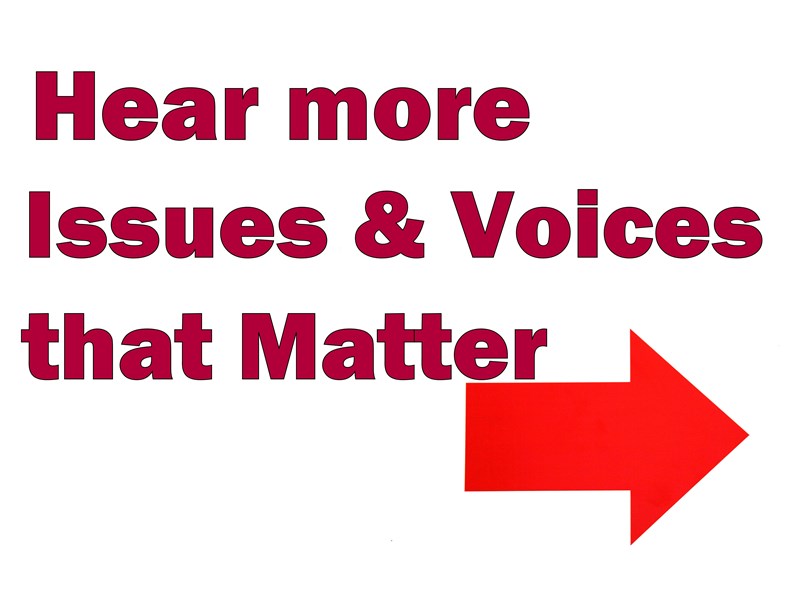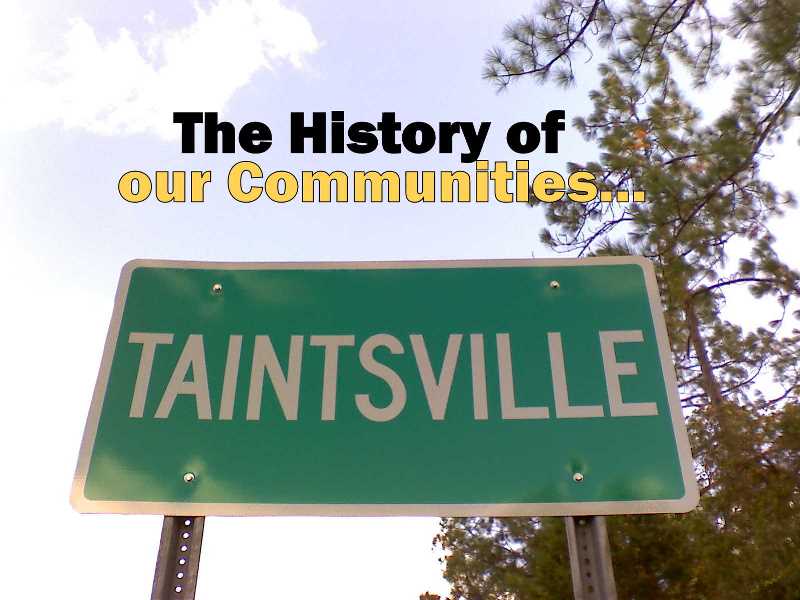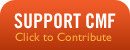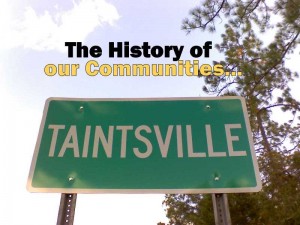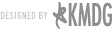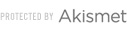-
How to use CMF's Audio Player
Click on the triangle to the right of the player to start the clip, press again to pause. As soon as you press play, it will start loading/buffering the sound file and play the media.
-
How to download CMF Media programs
Underneath each audio clip, there is a download link. Just right click (or option-click for Mac users) and select "Save Target As..." or "Save Link As...". You can also download all audio files in iTunes as a podcast when they are released. See the podcast help section for more details.
A Dialogue box should open up and give you an option of where to save the file. Some browsers automatically download files to a certain location on your computer (usually your desktop) too, so if you have that setting enabled you should find the completed download at that location.
-
How can I receive CMF Media programming via Podcast?
In order to receive podcasts of CMF's programming, you must "subscribe" with a podcast client application to our Podcast RSS/Atom feed: https://cmfmedia.org/feed/podcast. Once configured in your podcast client application, new files should download automatically when available. If you are using iTunes, you can click on this link. Both of these links are also located under the RSS menu item.

Carroll McKenney Foundation for Public Media, Inc.
A Tax Exempt 501(c)(3) Publicly Supported Charity.
A Tax Exempt 501(c)(3) Publicly Supported Charity.
Internet highlights
- Best Non Gamstop Casinos
- Casino Non Aams
- Casino Non Aams Sicuri
- Casinos Not On Gamstop
- Non Gamstop Casino
- Non Gamstop Casino
- UK Online Casinos Not On Gamstop
- Non Gamstop Casinos
- Siti Casino Non Aams
- Non Gamstop Casinos UK
- Online Casino Canada
- Non Gamstop Casino Sites UK
- Casino En Ligne France
- Casino En Ligne France
- Non Gamstop Casino Sites UK
- Online Casinos
- Best Online Casinos Not On Gamstop
- Casinos Not On Gamstop
- Gambling Sites Not On Gamstop
- Meilleur Casino En Ligne France
- Online Casinos
- UK Casinos Not On Gamstop
- Migliori Siti Casino Non Aams
- Casino Non Aams
- UK Casino Not On Gamstop
- Casino En Ligne
- Bitcoin Casino
- Casino En Ligne Belgique
- Casino En Ligne Fiable
- Casino Nouveau En Ligne